Please use the form below to send us a message with your questions.
If you have any trouble using the form, please send your inquiry to help@rxce.com.
It takes 24-48 hours for completed tests to appear on CPEMonitor and CE Broker.
Please use the form below to send us a message with your questions.
If you have any trouble using the form, please send your inquiry to help@rxce.com.
It takes 24-48 hours for completed tests to appear on CPEMonitor and CE Broker.
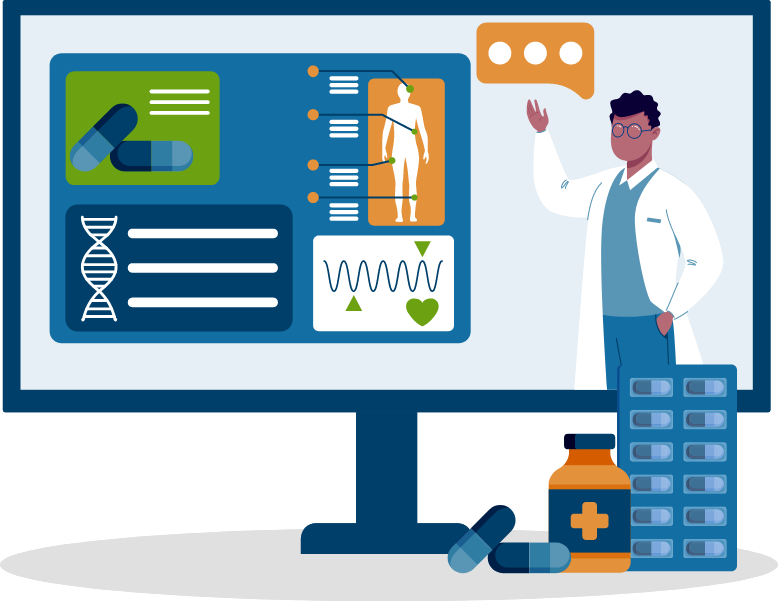
Q: How do I access my courses, see the materials, and take the tests?
A: After signing into your account click on the My Info/Courses link in the top blue navbar. If this is the first time you have logged onto your account you may have to confirm your email and enter license details before you can access your courses. This is so we can submit your courses to CPEMonitor and CEbroker. If this is the case, simply click on the email confirmation link and enter the required information and you will be automatically directed to your account page.
After you have logged on, you will find incomplete courses under the Incomplete Courses tab, completed courses under the Complete Courses tab, and any purchased live webinars or live courses under the Live Webinars tab.
Q: My courses haven’t been reported to CPEMonitor.
A: First, wait 2-4 hours for courses to be processed by CPEMonitor. After this time, go to My Info/Courses >> Completed Courses and click ‘Click to Check’ on ‘Has this Course Been Reported to CPEMonitor?’ This button will check if the course has been reported and then try and resubmit it if it hasn’t been reported. If this fails, check to make sure your NABP eProfile ID and date of birth are accurate in My Info/Courses >> Manage Account. If this information is accurate and the course is still not reported contact us as soon as possible using the Support page.
Q: I've purchased a live webinar or live conference. What do I do to register for it?
A: To register for your purchased webinar click on the My Info/Courses link in the top blue navbar. If this is the first time you have logged onto your account you may have to confirm your email and enter license details (see the "FAQ: How do I access my courses, see the materials, and take the tests?" for more information about this.) Then simply click the Live Webinars tab and click Register for Webinar. We recommend registering with the same email your account is under to make it easier for us to confirm you attended the webinar. The webinar will then happen at the time displayed under it on the Live page.
Q: Do I need to enter payment info to get the free course?
A: No! After creating an account you will have the free course automatically added to your account after checkout.
Q: I forgot my password.
A: Click 'Login >> Forgot your password?' and follow the instructions!
Q: Is RxCe.com for both pharmacists and pharmacy techs?
A: Yes!
Q: Is RxCe.com nationally accredited by ACPE and CeBroker?
A: Yes, we are!
Q: I never got my email confirmation.
A: If you haven’t gotten your email confirmation, first check your spam and promotional folders. If the message is not there go to Resend Email Confirmation to resend the email. Once again, check your spam and promotional folder. If this doesn’t work, contact us using the Support page.
Q: Which courses count as live credits on RxCe?
A: Live Webinars and Live Conferences both count as live contact hours. Pre-recorded webinars do not count as live contact hours.
Q: Are the monthly 1 hour live webinars included in the Unlimited package?
A: Yes! The monthly 1 hour live webinars are included free with the Unlimited package.
Q: Are the quarterly 4 hour Live Conferences included in the Unlimited package?
A: Yes, they are!
Q: What is the required computer hardware/software for taking courses and certificate programs on RxCe?
A: Please ensure the device you plan to use meets these requirements and specifications: